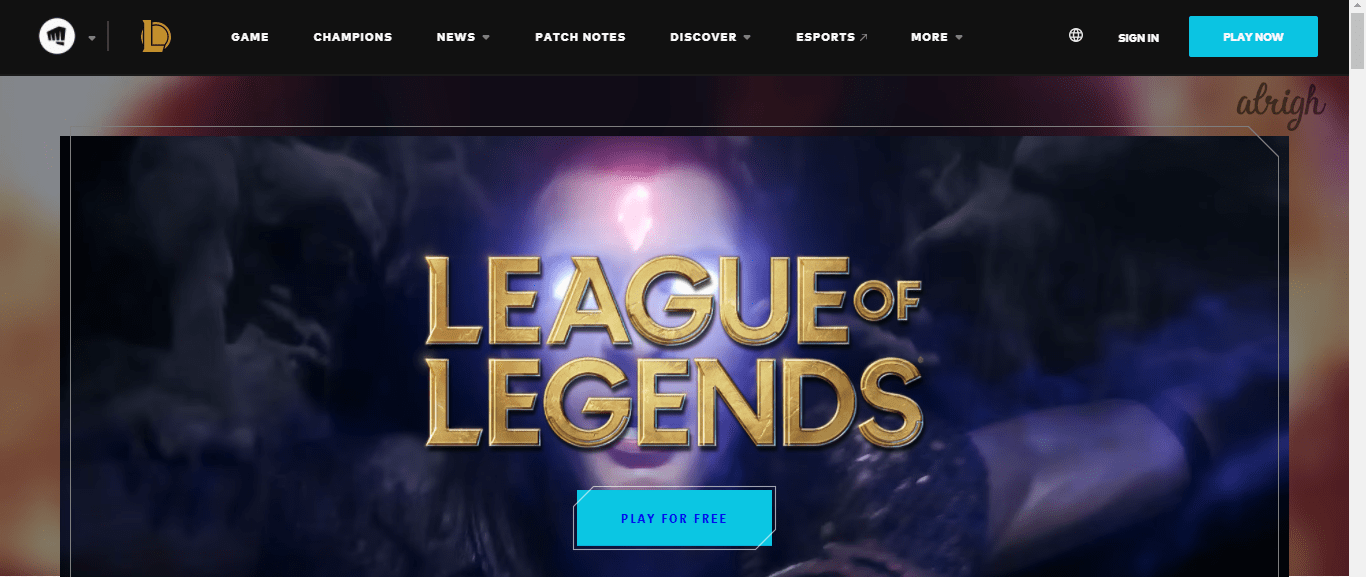This article will show you how to resolve the ‘Client Not Opening’ issue in multiple easy and effective methods. Try these and get into the arena in no time!
As a gamer, it would be near impossible to believe the fact that you’ve never tried or even come across the League of Legends. It is one of the most popular Multiplayer Online Battle Arena (MOBA) which exists. But it would suck if the game decides not to open all of a sudden and throw some error at you, such as – the League of Legends ‘Client Not Opening’.
Sometimes, there are hardware issues that do not allow the game to run properly. In simple words, your game does NOT start. This complaint has been made mainly by Windows 10 users. Thus, we have designed an easy-to-follow and effective guide for a quick solution.
What causes the League of Legends ‘Client Not Opening’ Error?
There are multiple reasons why the League of Legends Client may not open. Poor Internet Connection, Client-Server issues, Windows Firewall block, problems with installation are just some of the causes. But rest assured, you don’t have to give up on your battle quests just yet. This article will help you fix the League of Legends ‘Client Not Opening’ issue with a few simple solutions. So, let’s get right into it!
How to fix the League of Legends ‘Client Not Opening’ Issue?
Fix 1: Disable all League of Legends processes in the background
Often, the ‘Client Not Opening’ Issue occurs due to the multiple League of Legends processes running in the background. To fix this issue, you can disable these processes from the TaskManager.
- Open the Taskbar and select the Task Manager option to open it.
- After that, open the Process tab.
- Search for all the running League of Legends Processes and end them by right-clicking each process and selecting the End task button.
- Once you’re done with this, restart your computer and try reopening the game. Check whether the issue has been resolved or not.
Fix 2: Run League of Legends from the Installation Directory
Your LOL desktop shortcut not working? It happens more often than you’d think. Try opening it directly from the Installation folder. To do so:
- OpenFile Explorer, and go to C:\Riot Games\League of Legends.
- Select the LeagueClient.exe by double-clicking on the option. Check if the game is working from the main executable file or not.
- If it opens up without any problem, then it means that your LOL desktop shortcut has been corrupted. Delete the corrupted shortcut and create a new one again for easy and efficient access to the game.
Fix 3: Relocate the League of Legends folder
Sometimes, something as simple as relocating the folder does the trick. Many users have claimed that moving the League of Legend root file to a new folder has resolved the ‘Client Not Opening’ issue. One can do this with the following steps:
- Right-click on your desktop shortcut and select the ‘Properties’ option.
- After that, select the “Open file location” option.
- When this tab opens, copy and paste all the original LOL files to a new folder.
- Create a desktop shortcut for the new folder.
- Open the Client to check whether the issue has been resolved or not.
Fix 4: Modify the game file
This is one of the most effective solutions possible. Almost all of the users have recommended this method. And what’s better is that it is super easy to perform too! All you have to do is:
- Open File Explorer.
- Select open the C drive by double-clicking on it.
- In the C drive, open the Riot games folder by double-clicking on it.
- Search for the League of Legends folder. Open it, and go to \RADS\System.
- Right-click on the user.cfg file and use Notepad to open it.
- After that, change leagueClientOptIn=yes to leagueClientOptIn=no and save the file.
- Relaunch the game. Then go back to the directory folder and delete the LeagueClient.exe file.
- Finally, double-click on the lol.launcher.exe file to launch the game. If it starts without any error, then woohoo! If not, try running launcher.admin.exe.
Fix 5: Update League of legends
The first thing to note is that there is no direct option to update the LOL Client. You will have to force the Client to update itself. But don’t worry! You won’t be doing anything illegal. All you have to do is delete a couple of files to update the game.
- Open the installation directory and locate RADS>Projects.
- Delete the two folders – league_client and lol_game_client.
- Open the solutions folder and delete – league_client_sin and lol_game_client.sin.
- Restart your computer and relaunch the Client. This will forcefully update the game.
Fix 6: Allow the game through the Windows Defender Firewall
Your League of Legends Client can often not open as the Windows Firewall may have been blocking it. To work out this issue, allow the game to pass through the Windows Defender with the following steps:
- Go to the Control Panel and open the Windows Defender Firewall.
- Select the option – Allow an app or feature through Windows Defender Firewall.
- Click on Change Settings and tick mark the box in front of League of Legends.
Fix 7: Reinstall, Reinstall, and Reinstall!
If nothing else works, this is the way to go! After all, nothing beats a fresh start.
To uninstall and reinstall the game:
- Open the Control Panel.
- Change the view of the Control Panel menu to Category. This can be changed from the top-right corner of the Menu.
- Under the Program section, find and open the Uninstall a Program option.
- Locate the League of Legends Game. Right-click on it to uninstall.
- After that, restart your PC.
- Open your web browser and go to the official League of Legends website to reinstall the game.
Commonly Asked Questions
Can I play League of legends for free?
Yes, League of Legends is a free game to play for anyone and everyone. However, in-game purchases can be made.
Can League of Legends run on iOS as well as Windows 10?
Yes, League of Legends can be played on iOS, Windows 10, and even Android!
Why does my League of Legend Client keep crashing?
This occurs mainly when players are using a third-party program. To keep LOL up and running, you’ll have to disable the third-party programs.
Hopefully, now that your problem has been fixed, you can finally go back to destroying your enemies and climb up the ranks! Have Fun 🙂